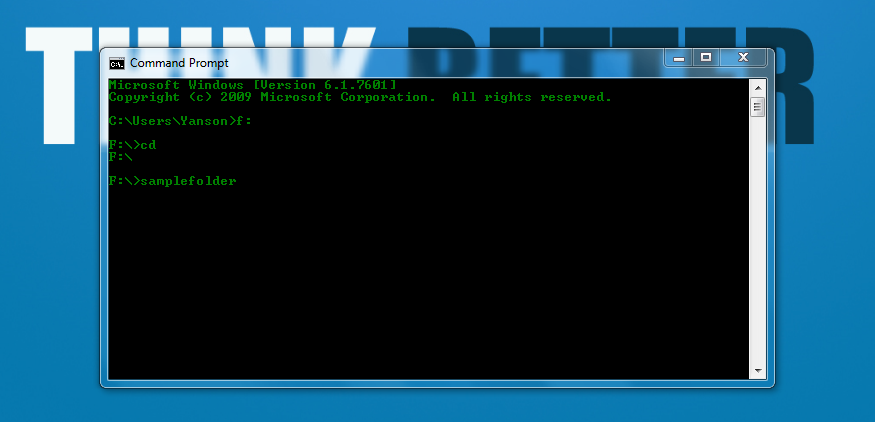I will discuss how to Decrypt a password in the form the MD5 hash wordpress.
here are some examples of hash md5 encryption wordpress will we Decrypt:
HASH PASS
$P$BDHjLCEroc8ujkcs8RZxOhcE80aV5h. : th3sweety0ne
$P$BPXNfl3mZiO7PZc4XZqFFjX7TyP7Lh. : Pabl0-saChez
$P$BqilSln8PD9SBFuTx8KkaXz62aIIvV/ : m4rim4r123
$P$BnfObieGq5ygdt0OMgwbnKvFt8EFUs. : Gh0stTrac3
$P$B.RwpJQV8ANOyl19RGHhCaYYgJyvQM1 : *12345*0a0b0c0d
$P$BDHjLCEroc8ujkcs8RZxOhcE80aV5h. : th3sweety0ne
$P$BPXNfl3mZiO7PZc4XZqFFjX7TyP7Lh. : Pabl0-saChez
$P$BqilSln8PD9SBFuTx8KkaXz62aIIvV/ : m4rim4r123
$P$BnfObieGq5ygdt0OMgwbnKvFt8EFUs. : Gh0stTrac3
$P$B.RwpJQV8ANOyl19RGHhCaYYgJyvQM1 : *12345*0a0b0c0d
many of my friends are overwhelmed when decrypt wordpress md5 hash.
so are they wasting their jobs because they could not solve this one password.Equipments:
1. Hashcat ==> Decrypt Hash
2. Rockyou.txt ==> Wordlists
3. Hash-Identifier ==> to see hash mode




1. Hashcat ==> Decrypt Hash
2. Rockyou.txt ==> Wordlists
3. Hash-Identifier ==> to see hash mode
Here I use the Operating System Kali Linux.
First Step :
we see the kind of hash we will Decrypt. to facilitate us in decryption.
we see the kind of hash we will Decrypt. to facilitate us in decryption.

look the picture above it is read as a of MD5 hash wordpress, rigth ?
Next I keep it in the Desktop directory with the name hashMD5.txt

and wordlist that I use is located in the directory /usr/share/wordlists/

The next step lets the Decrypt hash:
root@H2:~# hashcat -m 400 /root/Desktop/hashMD5.txt /usr/share/wordlists/rockyou.txt
Options:
-m = –hash-type=NUM –Hash-type, see references below
400 = MD5(WordPress)
/root/Desktop/hashMD5.txt = path hash directory
/usr/share/wordlists/rocyou.txt = path wordlists directory
-m = –hash-type=NUM –Hash-type, see references below
400 = MD5(WordPress)
/root/Desktop/hashMD5.txt = path hash directory
/usr/share/wordlists/rocyou.txt = path wordlists directory

very awesome, it works
$P$BDHjLCEroc8ujkcs8RZxOhcE80aV5h. : th3sweety0ne
$P$BPXNfl3mZiO7PZc4XZqFFjX7TyP7Lh. : Pabl0-saChez
$P$BqilSln8PD9SBFuTx8KkaXz62aIIvV/ : m4rim4r123
$P$BnfObieGq5ygdt0OMgwbnKvFt8EFUs. : Gh0stTrac3
$P$B.RwpJQV8ANOyl19RGHhCaYYgJyvQM1 : *12345*0a0b0c0d
$P$BPXNfl3mZiO7PZc4XZqFFjX7TyP7Lh. : Pabl0-saChez
$P$BqilSln8PD9SBFuTx8KkaXz62aIIvV/ : m4rim4r123
$P$BnfObieGq5ygdt0OMgwbnKvFt8EFUs. : Gh0stTrac3
$P$B.RwpJQV8ANOyl19RGHhCaYYgJyvQM1 : *12345*0a0b0c0d
NOTE : if your wordlist do not work, please make a wordlist using Crunch
Good luck.