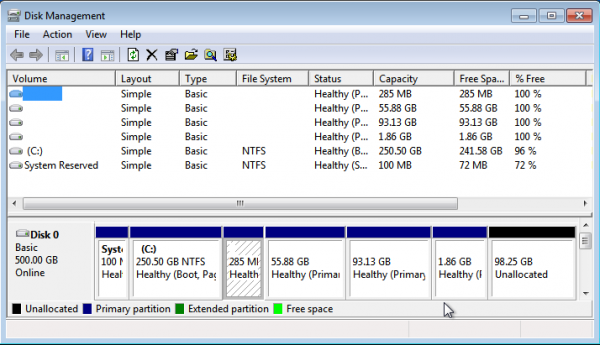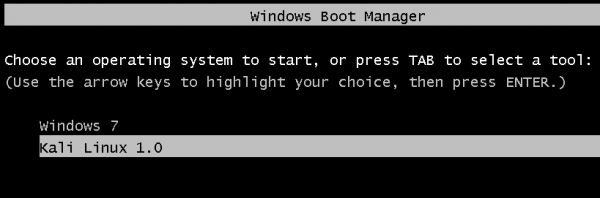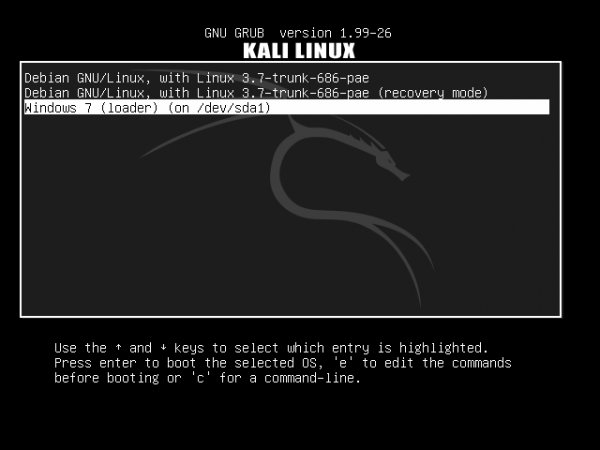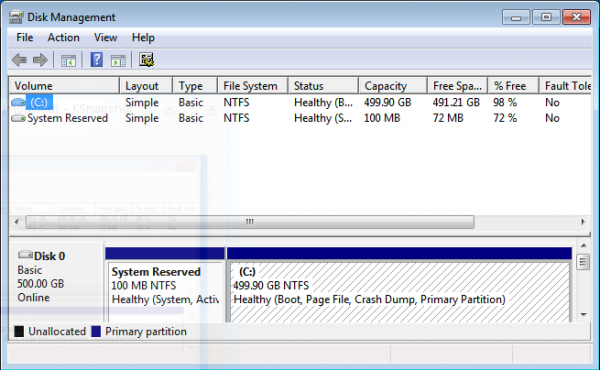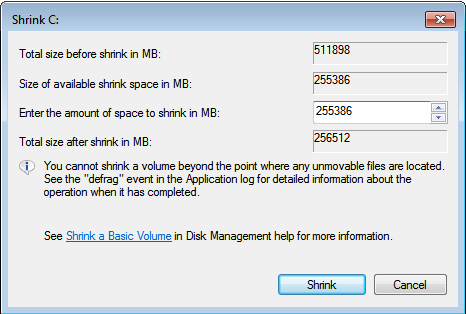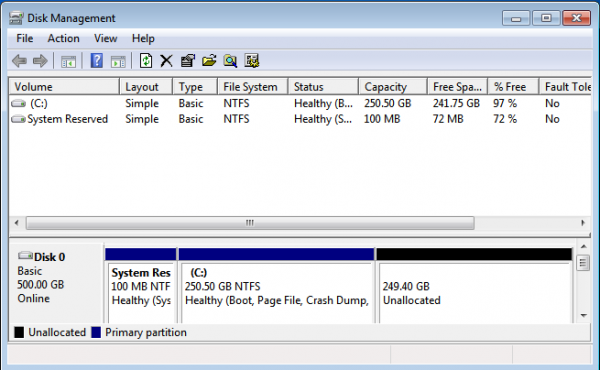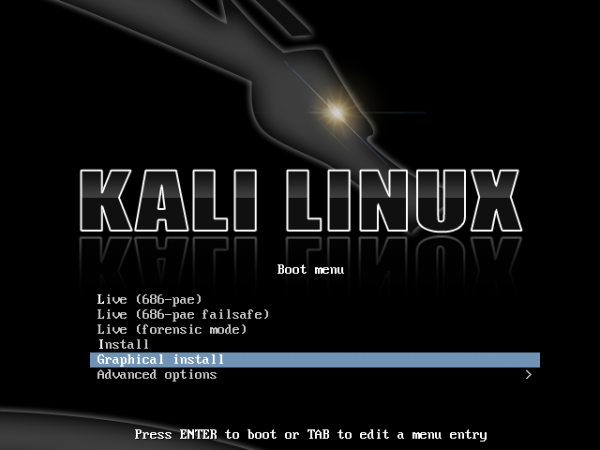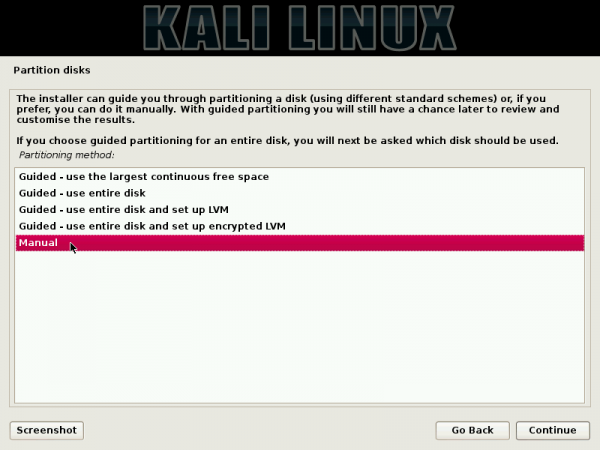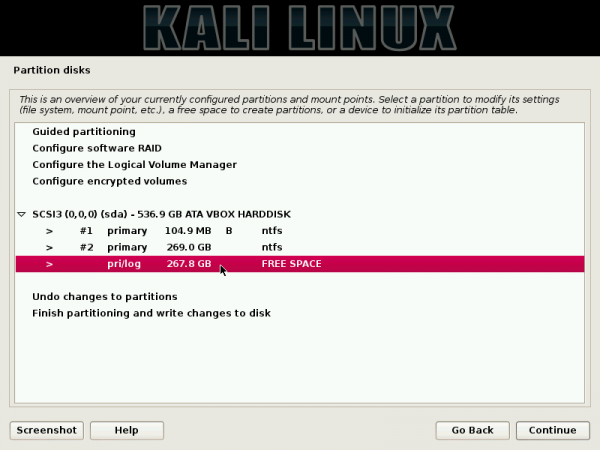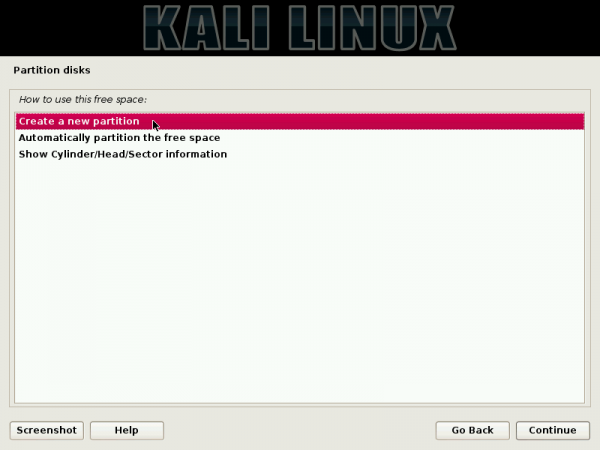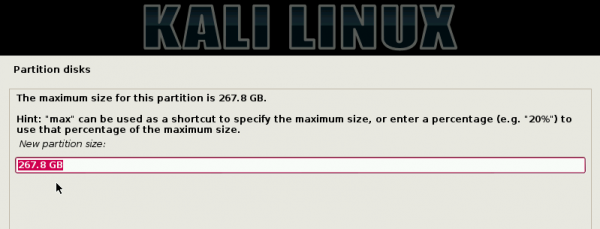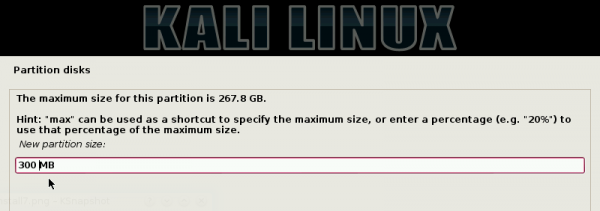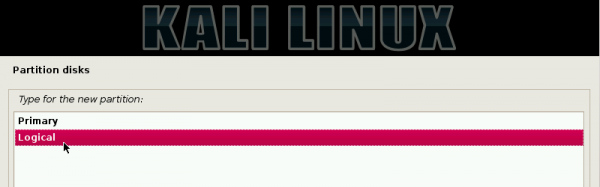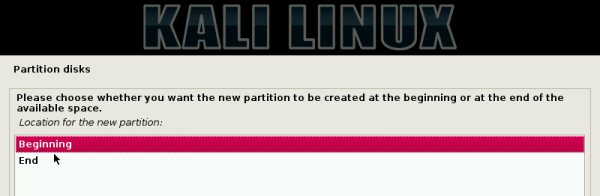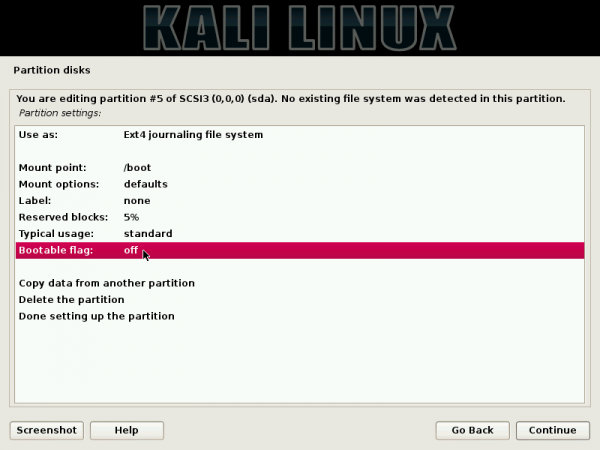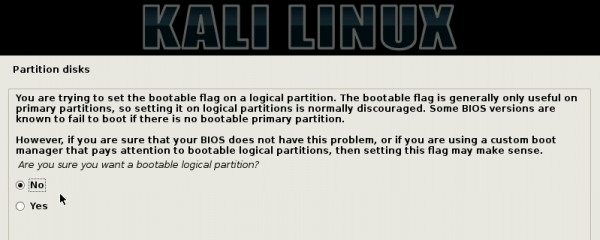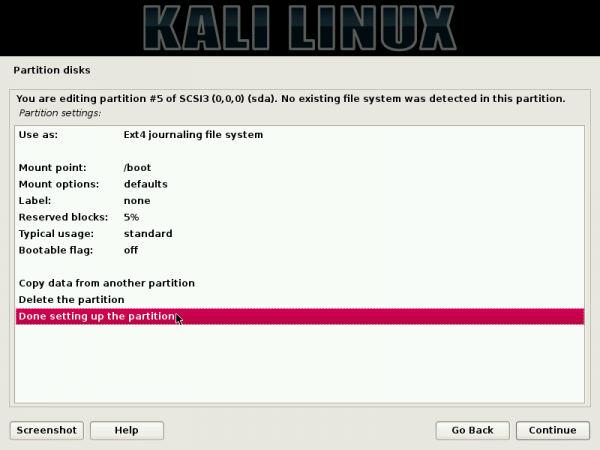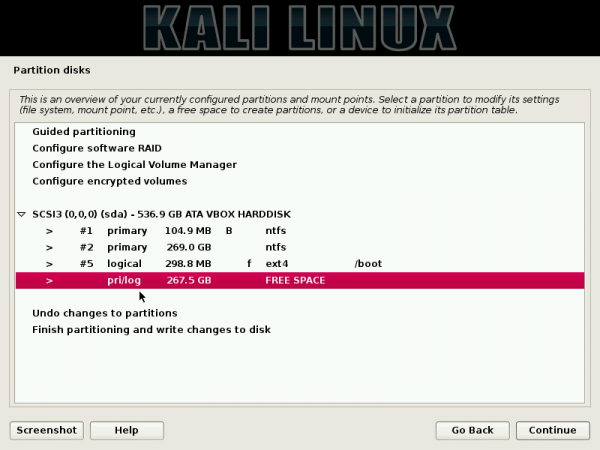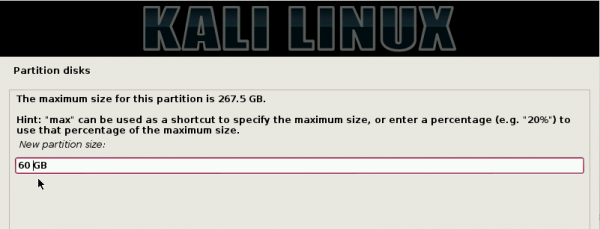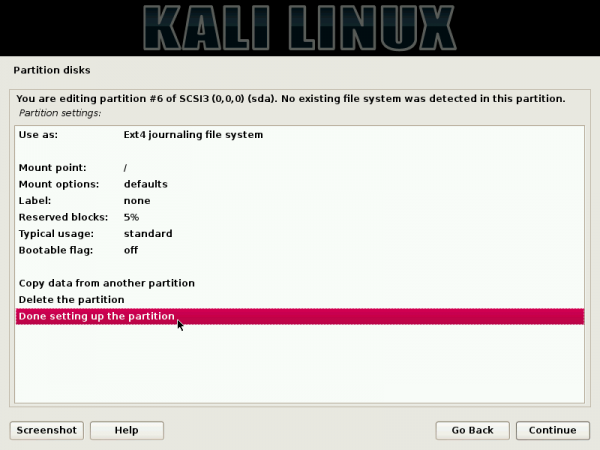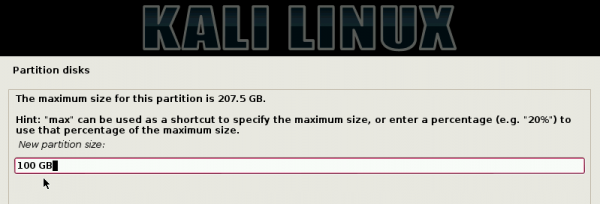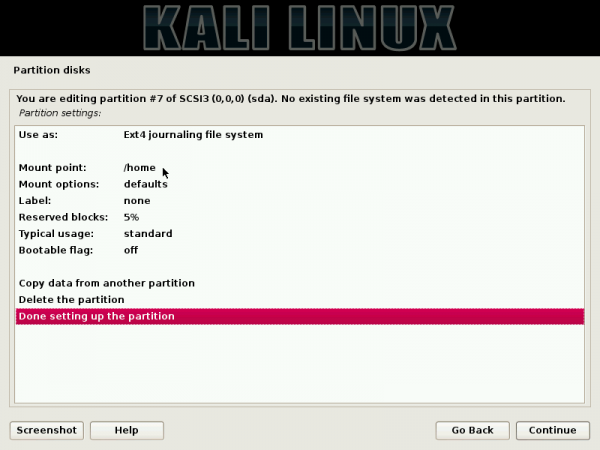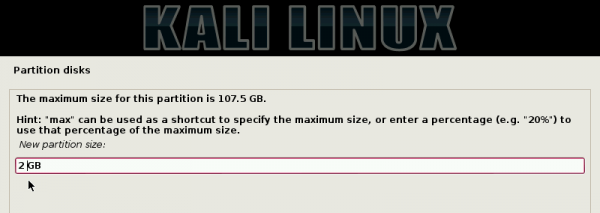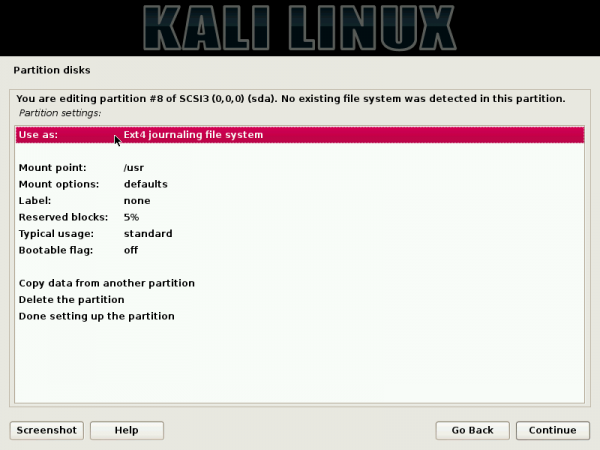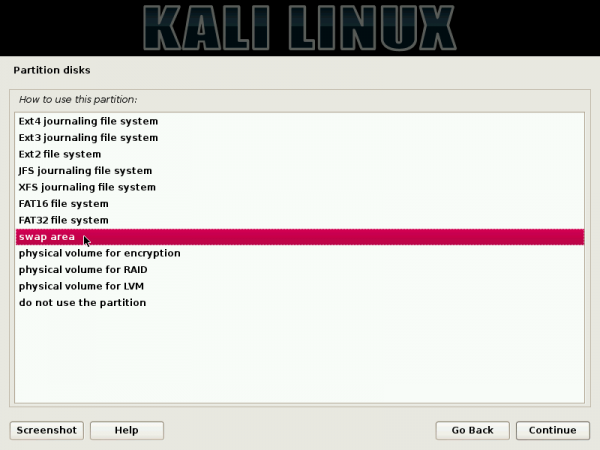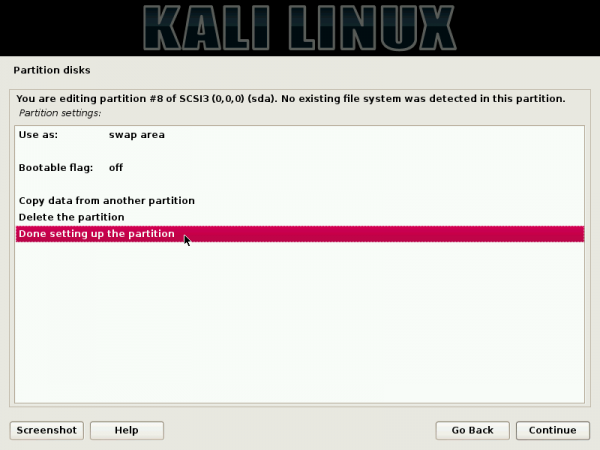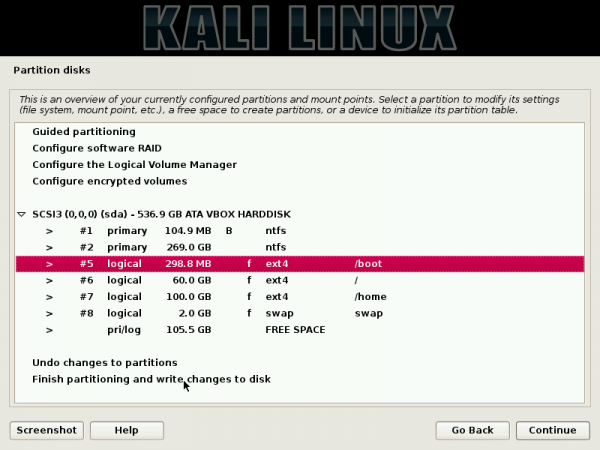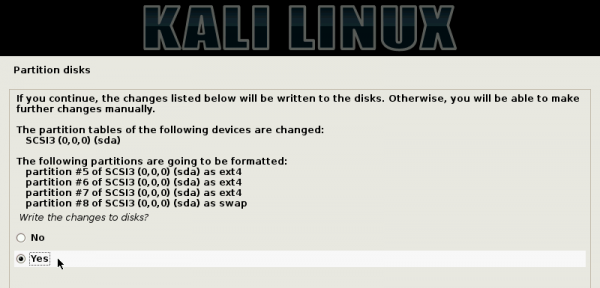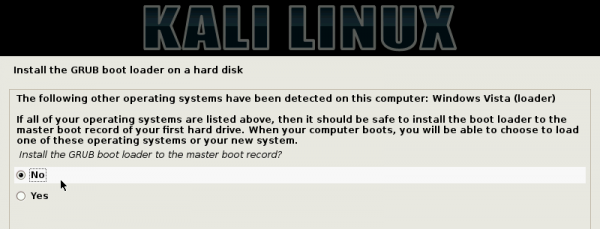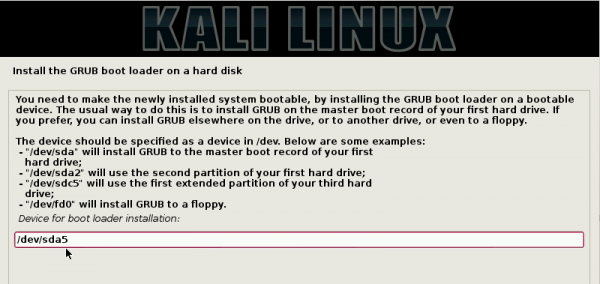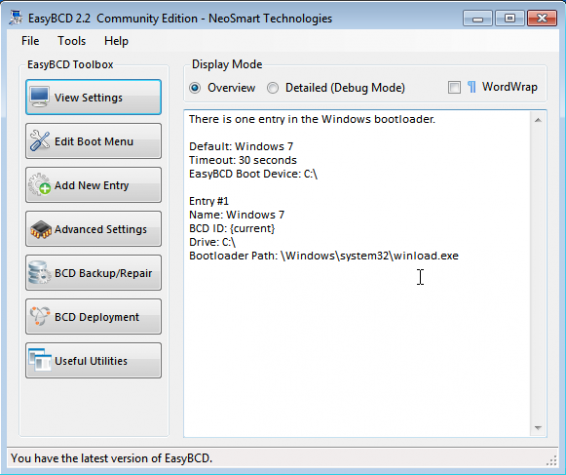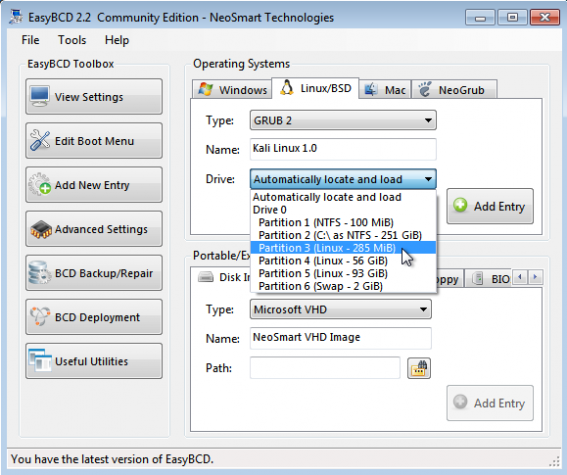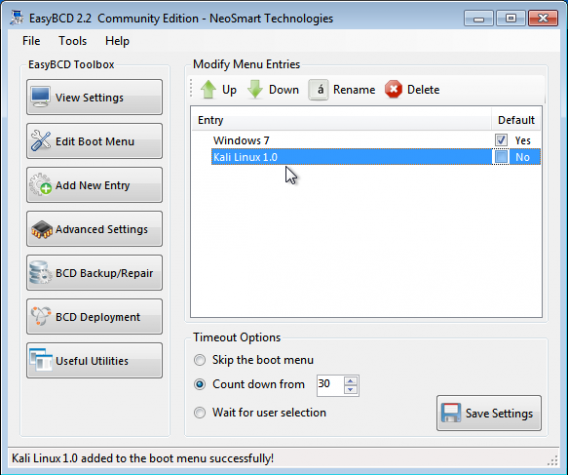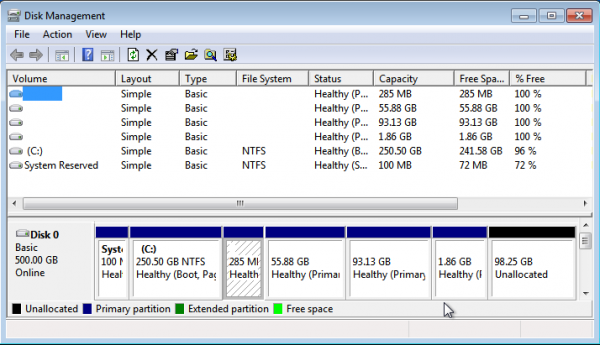The most advanced penetration testing distribution, ever.
From
the creators of BackTrack comes Kali Linux, the most advanced and
versatile penetration testing distribution ever created. BackTrack has
grown far beyond its humble roots as a live CD and has now become a
full-fledged operating system.
Preparing for the Installation
- Download Kali Linux.
- Burn The Kali Linux ISO to DVD or copy Kali Linux Live to USB.
- Ensure that your computer is set to boot from CD / USB in your BIOS.
The objective here is to show how to install it on an HDD alongside
an existing installation of Windows 7, with the Windows 7 boot manager
as the “master” boot loader, so that at the end, when the computer is
(re)booted, you will be presented with a boot menu that looks just like
the one shown below. Selecting Windows 7 boots the system into Windows 7
and choosing Kali Linux will, by default, take you to the Kali Linux
boot menu, which is the same thing as the GRUB 2 menu, the version of
GRUB used by Kali Linux.
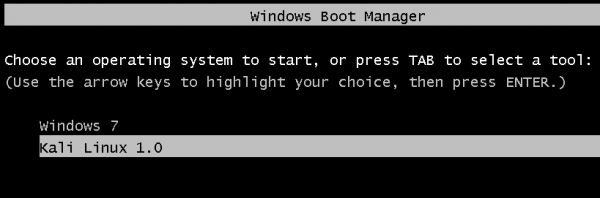
To bypass Kali Linux’s boot menu, simply edit the file named /etc/default/grub and change
GRUB_TIMEOUT=5 to
GRUB_TIMEOUT=0. Then run the
update-grub command.
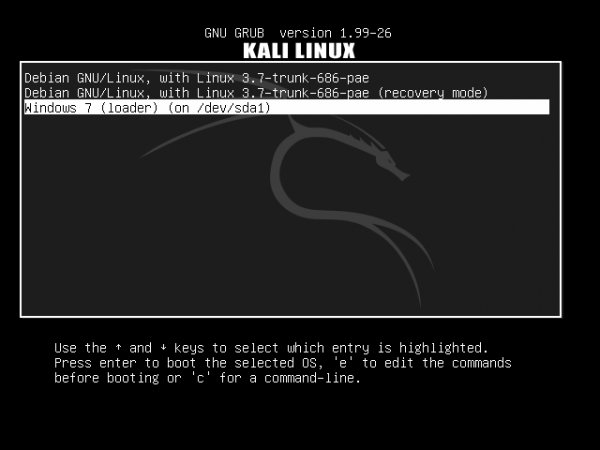
Now that we know what to do, and what the result will be, let’s get
it done. If you have not done so already, download an installation image
of Kali Linux from
here.
1.
Shrink the Windows 7 C Drive:
My test system has an existing installation of Windows 7 on a 500 GB
HDD, with just two primary partitions. This is how they appear in
Windows 7′s partition manager. The task here is to shrink the C drive
to create room for installing Kali Linux. To do that, right-click on the
C drive and select Shrink Volume.
Note: If you intend to install Windows 7 afresh, this process
will be a lot easier if you set aside the free space that will be used
for Kali Linux during the installation of Windows 7.
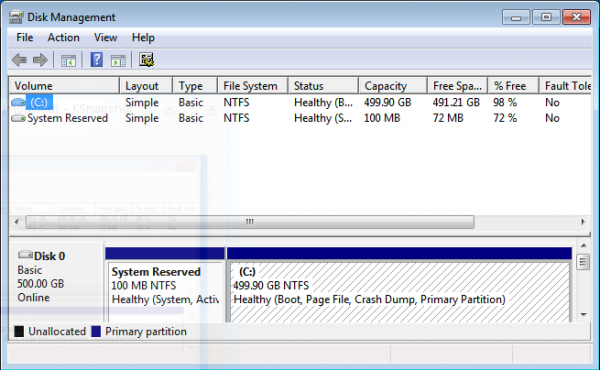
If you have enough free space on the C drive, the system will suggest
a 50-50 split of the free space. Which is just good enough for this
test installation.
Shrink.
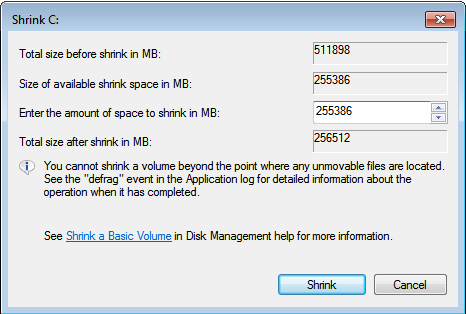
After the operation has completed, you should see the newly reclaimed
space next to the C drive. You may exit the partition manager and
reboot the computer. Be sure to have the installation disc of Kali Linux
in the optical drive before rebooting.
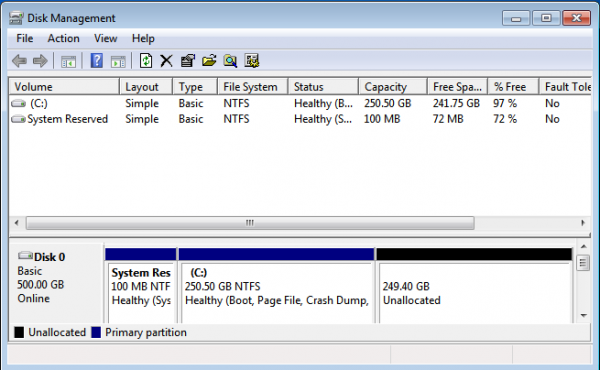
2.
Install Kali Linux: The best option to select on Kali Linux’s boot menu is
Graphical Install. It gives you a point-and-click installation process.
Install works just as well, but the interface is ncurses-based.
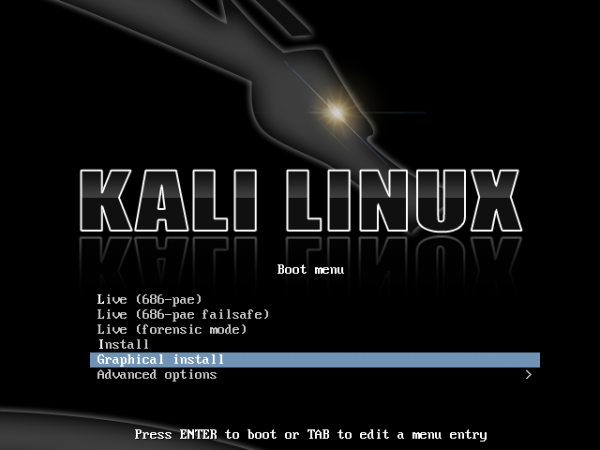
For installing Kali Linux, the following partitions will be created:
/boot, /, /home, and Swap. In that order. The /home partition is
optional. At the disk partitioning methods step of the installation
process, you get a bunch of options. Because none of the guided options
will create a separate /boot partition, creating the partitions will
have to be done manually. So select “Manual” and click
Continue.
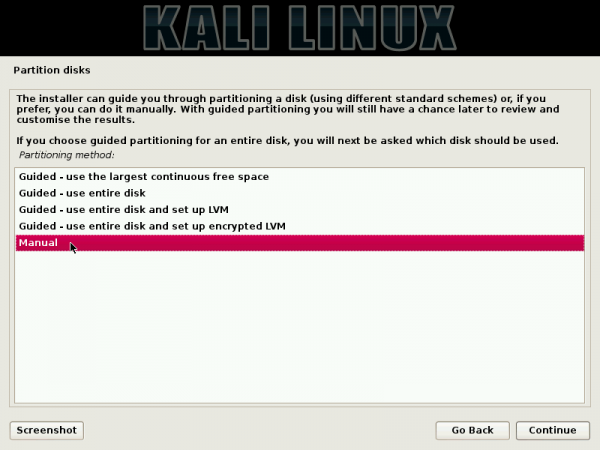
Here you can see the existing Windows 7 partitions, both of which are
primary partitions. The free space, reclaimed from Windows 7 in the
previous step is what will be used for creating the partitions for Kali
Linux. To start creating the partitions, select the free space and click
Continue.
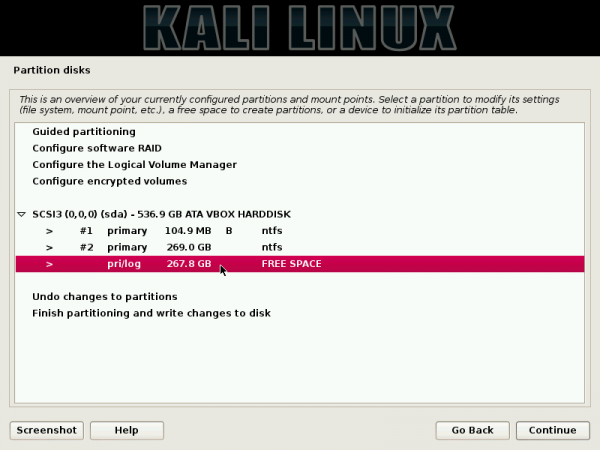
Create a new partition.
Continue.
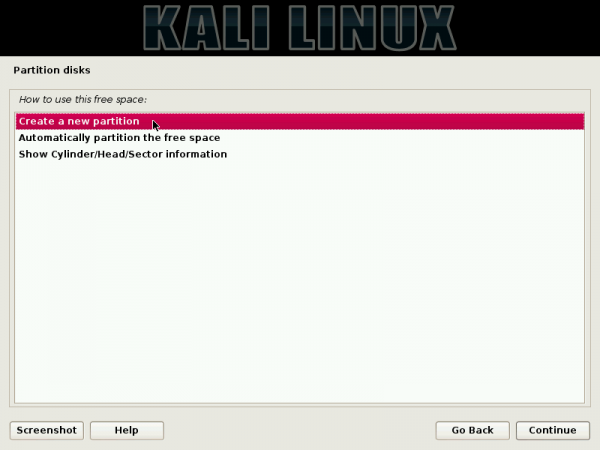
This shows the total amount of disk space available for Kali Linux.
The /boot partition will be created first, so you need to specify the
amount of disk space for it.
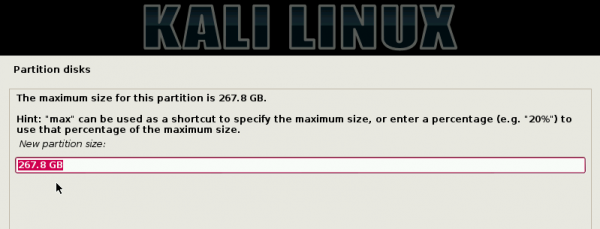
For this test system, I assigned 300 MB to it.
Continue.
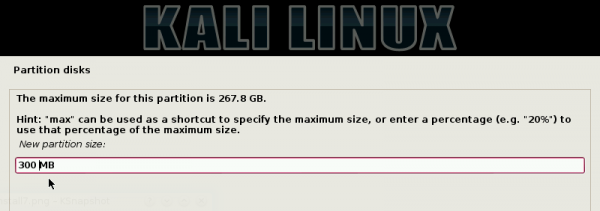
Because you still have two primary partitions to use, you can create
the boot partition as a primary or logical partition. Either option
will work, but the installer prefers creating it as a primary partition,
if the boot loader is going to be installed in it. For this test
installation, I chose to create it as a logical partition.
Continue.
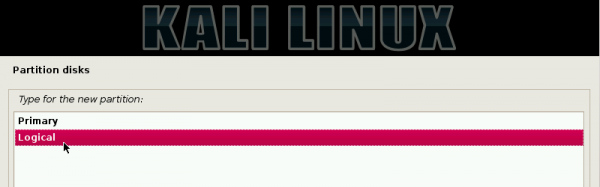
Beginning.
Continue.
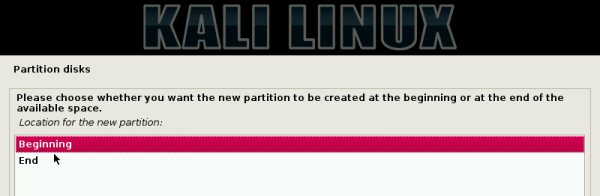
This step shows the details of the boot partition you just created.
The only thing you need to change here is the mount point.
Double-clicking on it will open another window where you can specify
the correct mount point.

Here’s what it should look like after the mount point has been specified. The other option you might want to change here is the
Bootable flag.
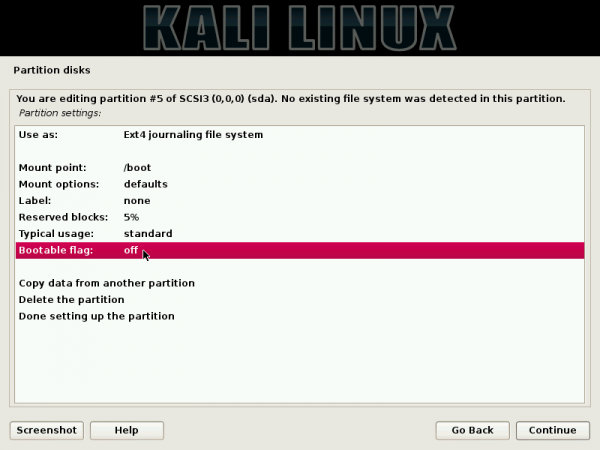
There is a good reason it should be enabled, but the system will boot
even if it is disabled. It just depends on your BIOS version. For this
test installation, it was disabled and the system still worked
perfectly.
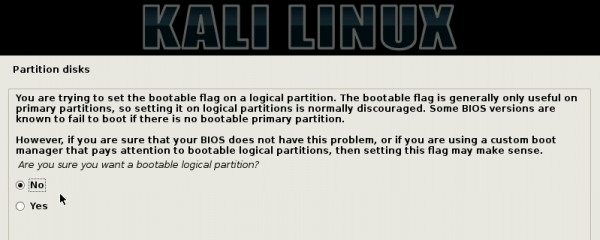
Here’s the final details of the boot partition. Scroll to “Done setting up the partition,” then click
Continue. Note that the steps you used to create the boot partition will be repeated for the other partitions.
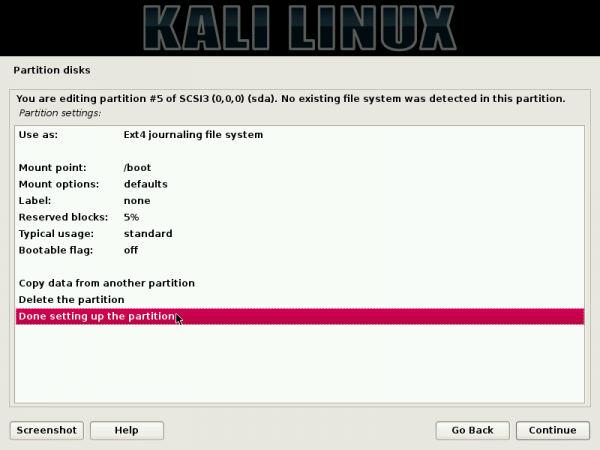
Back to the main disk partitioning window, you can see the boot
partition you just created, plus the remaining free space. Select, the
free space, then click
Continue.
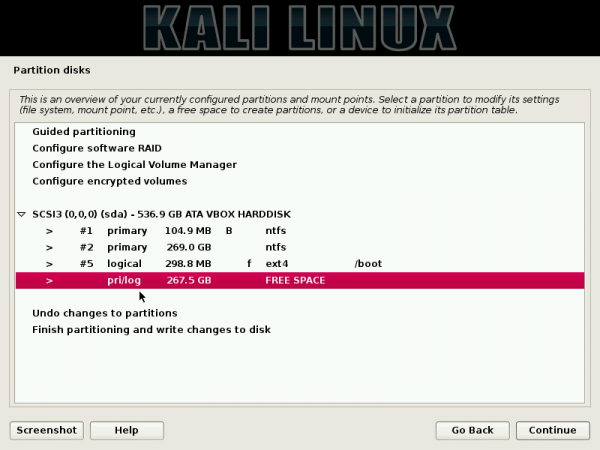
The next partition will be mounted at /. A new installation of
Kali Linux takes up about 6.4 GB of disk space, so any amount greater
than that will do. For the test installation, I gave it 60 GB, which is
way too much, so you do not have to do the same. About 10-12 GB is more
than enough.
Continue.
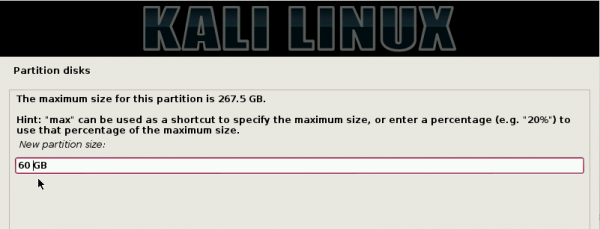
Here are the details of the new partition. Scroll to “Done setting up the partition,” then click
Continue.
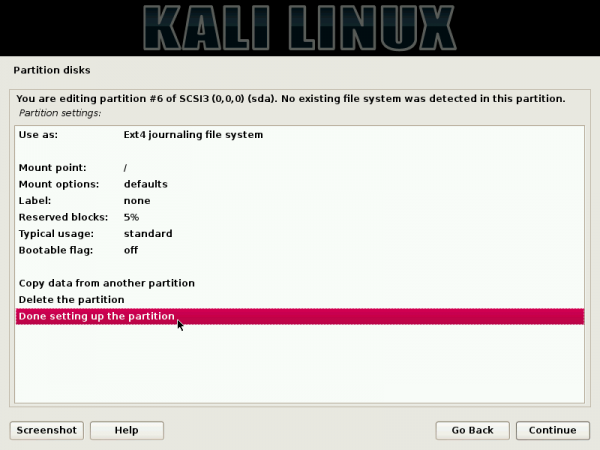
For the home partition, I gave it a disk space of 100 GB.
Continue.
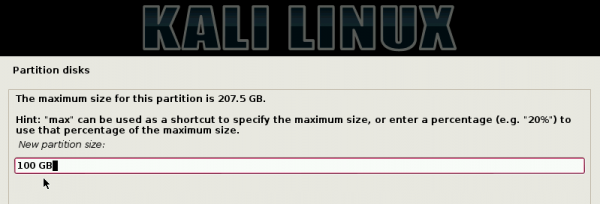
Here are the details of the new partition. Scroll to “Done setting up the partition,” then click
Continue.
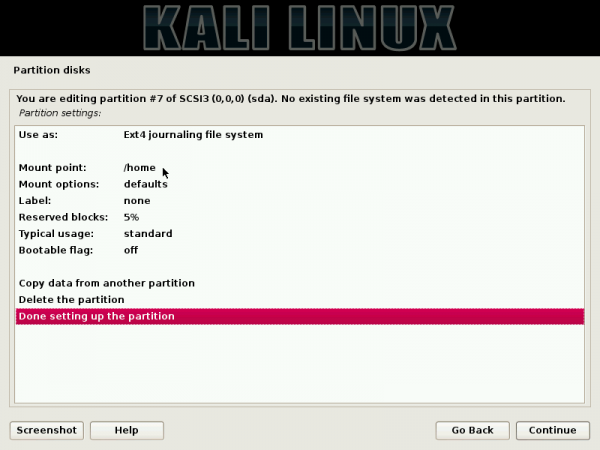
For Swap, 2 GB is good enough.
Continue.
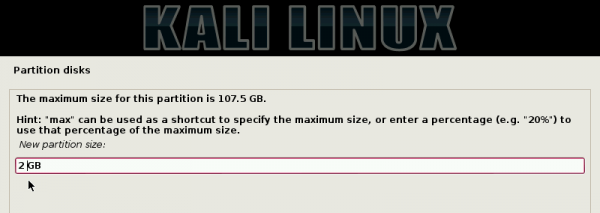
Here are the default details of the new partition. To specify that it
be used as a Swap partition, double-click the “Use as” line.
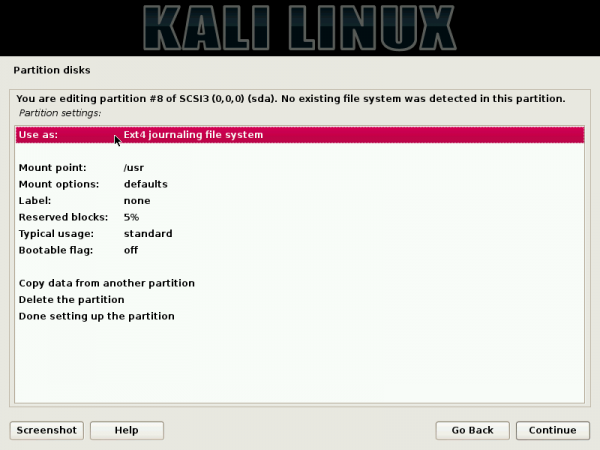
Then select “swap area.”
Continue.
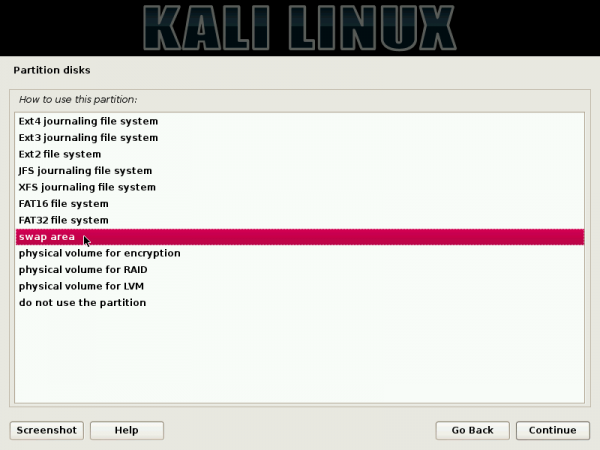
Scroll to “Done setting up the partition,” then click
Continue.
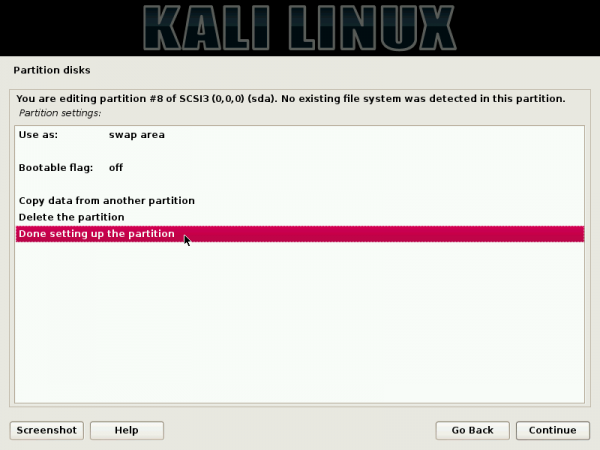
With all the partitions created, scroll to “Finish partitioning and write changes to disk.”
Continue. Make note of the device number of the boot partition. Here, it is
sda5. You’ll need it later.
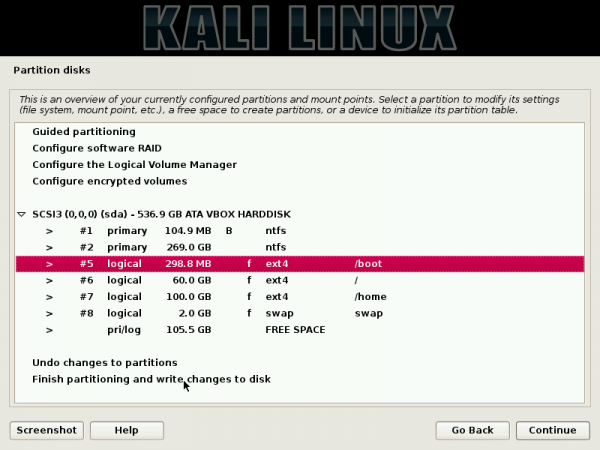
Select “Yes.”
Continue.
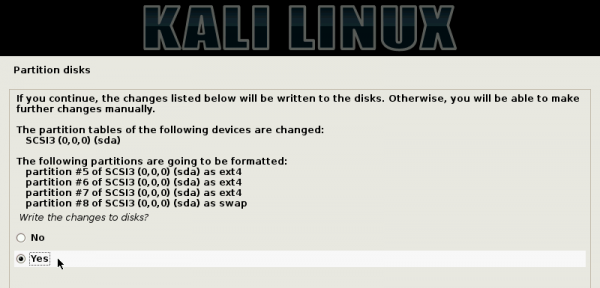
By default, the installer will want to install GRUB, the boot loader,
in the Master Boot Record (MBR). However, for setting up this dual-boot
system, we want GRUB in the boot partition. So, select “No.”
Continue.
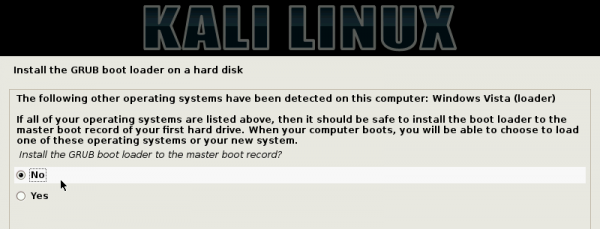
This is where you have to specify where GRUB should be installed. For this test system, it is /dev/sda5.
Continue.
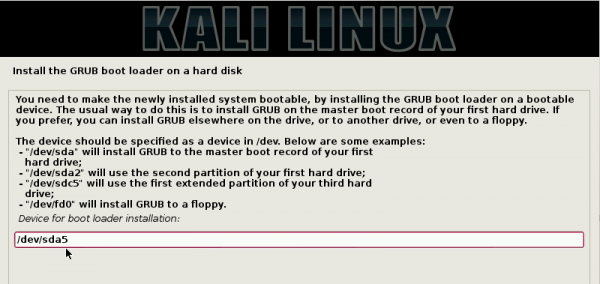
After installation, the computer will reboot into Windows 7. The next
task involves add an entry for Kali Linux in Windows 7′s boot menu.
3.
Add Kali Linux to Windows 7′s boot menu:
The simplest graphical application for modifying the Boot Configuration
Data of Window that I know, is EasyBCD. It is free for personal use.
You may download it from
here.
Install it as you would any other Windows application. The main window
is shown below. To add an entry for Kali Linux in the boot menu, click
on the
Add New Entry tab.
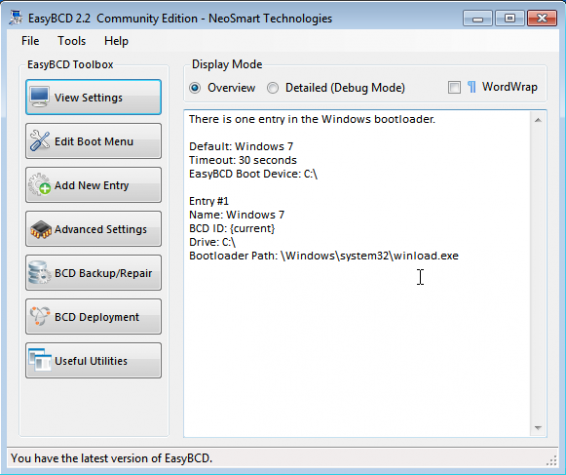
Then click on the
Linux/BSD tab. From the Type dropdown menu, select
GRUB 2.
Modify the name field to reflect the name of the distribution you are
adding. From the Drive menu, you can either select the specific
partition corresponding to the boot partition of the Kali Linux
installation or let EasyBCD automatically locate and load it. Either one
will work. Note that EasyBCD’s drive numbers and the device numbers of
the Linux partitions do not match. For example, in this test
installation, the boot partition is /dev/sda5, but the corresponding
drive number in EasyBCD is Partition 3. The size of the partition helps
to determine which one it is. Click the
Add Entry button when wll the options have been specified.
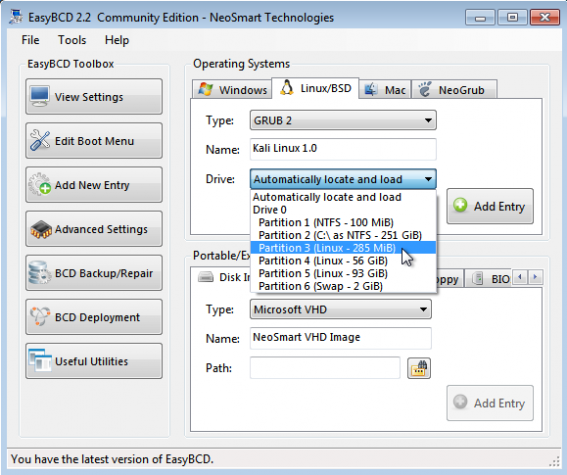
From the
Edit Boot Menu tab, you can see a preview
of the entries that will appear in the Windows 7 boot menu. Exit EasyBCD
and reboot the computer. That should do it.
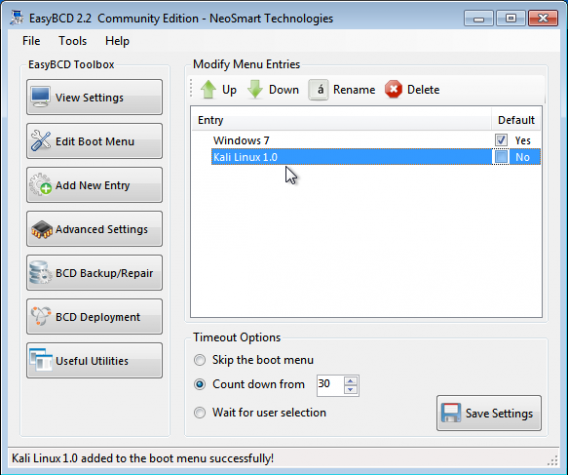 Extra:
Extra: Here are all the partitions on the HDD as seen from the Windows 7 partition manager.