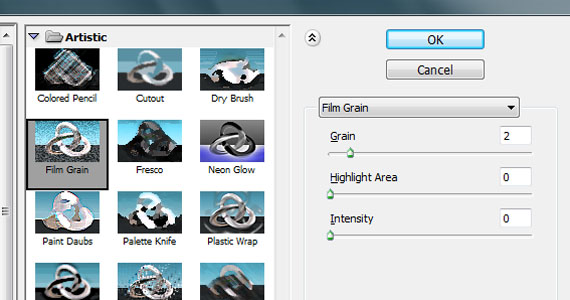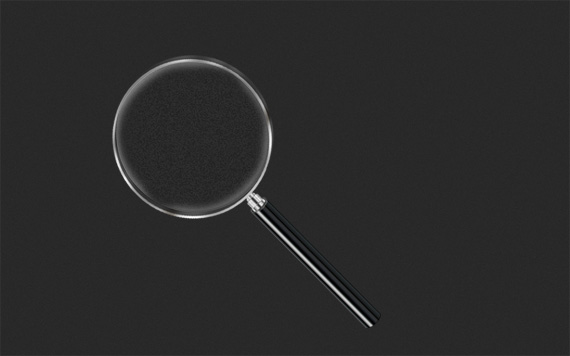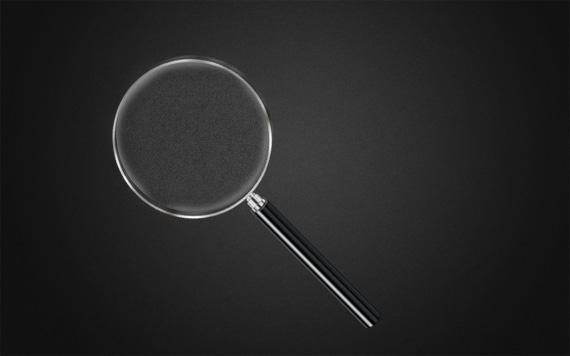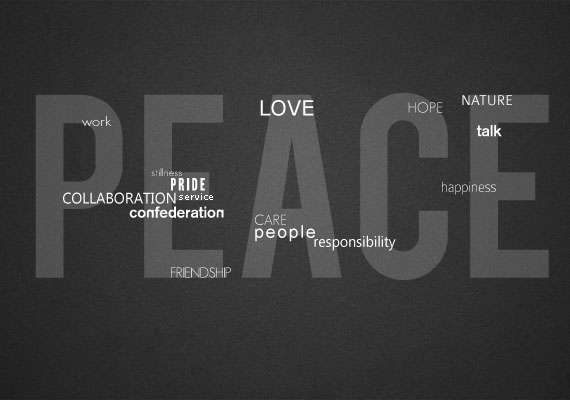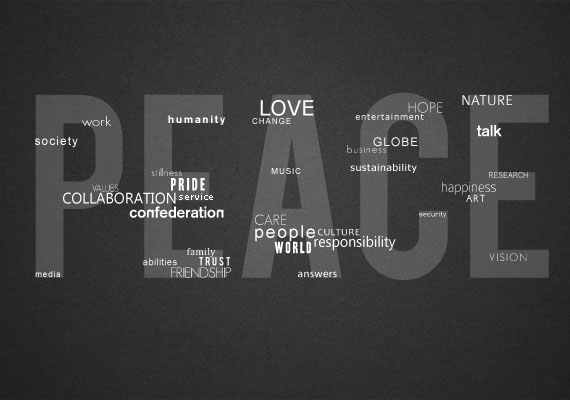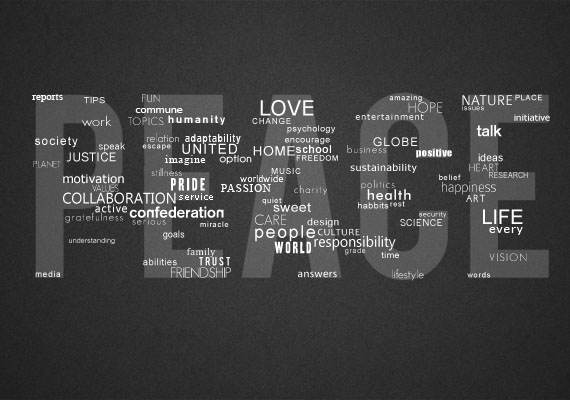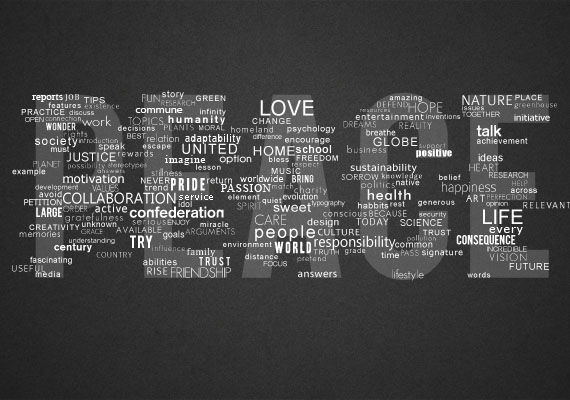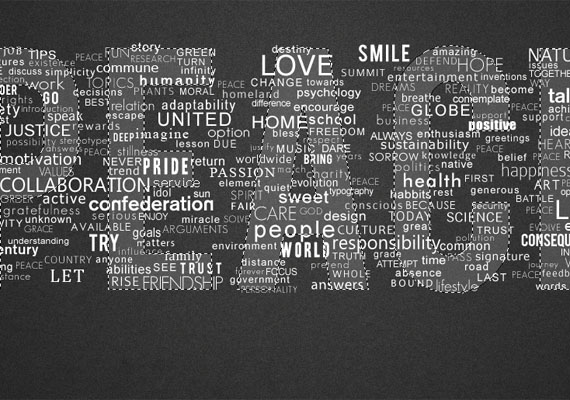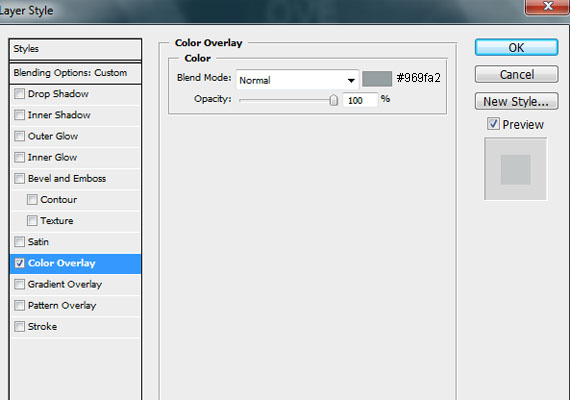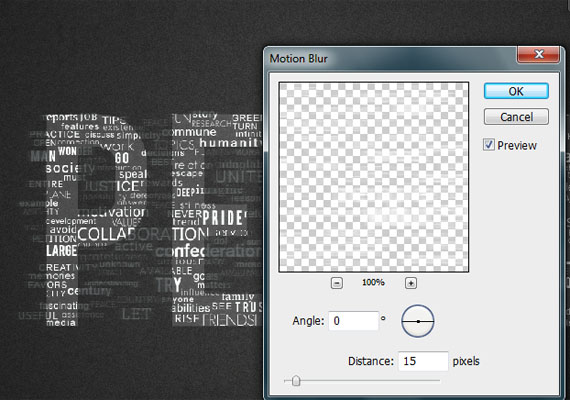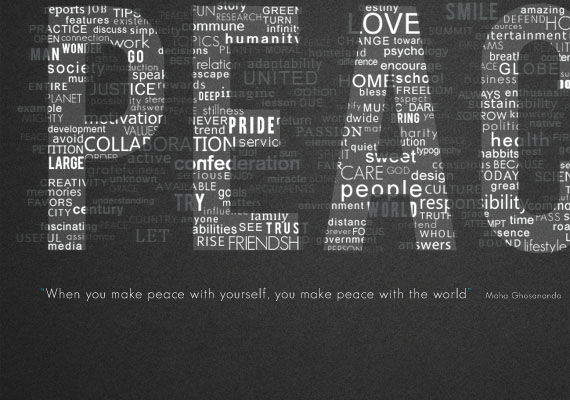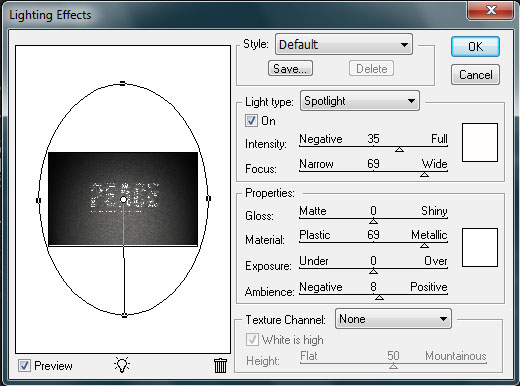This tutorial will teach you how to create a really interesting and
unique typographic wallpaper in few easy steps. Even a beginner will be
able to recreate this effect, and add their own style and thought in it;
I am sure you will enjoy and learn a lot from this tutorial! You will
learn how to create good looking background, add lightning effects and
work with fonts, sizes, colors to make the necessary places stand out!
Let’s get started!
Step 1 – Creating background
First, open a blank document with size 1920×1200 pixels. Fill the
background with color #242424. Duplicate the background layer and name
it
Film grain. Then go to Filter – Artistic – Film Grain. Apply settings shown below.
Set layer opacity to 50%. So far your wallpaper should look like this.
Step 2 – Lightning
Create a new layer and name it
Lighting. Then select the Radial Gradient Tool with black and white color.
Draw the gradient as shown below.
Set layer to Overlay and opacity to 55%. You should have something like this.
Step 3 – Adding Brushes
Download
Adys grunge brushes, create new layer and brush around a little bit. Set layer opacity to 15%. Download
Concrete texture, place it in your document and set it to Overlay and opacity to 10%.
Step 4 – Creating Main Text
Download
BEBAS font, create a new layer and type your text. I chose 350 pt size with smooth mode. Color really doesn’t matter. Name layer
PEACE.
Step 5 – Add Background Text – Important Step
Lower your text opacity to around 15%. Create a new group (Layer – New – Group) and name it
Words.
Create new type layers in this group and start typing. Try to use
different fonts and sizes. Try to avoid large spaces between words. The
fonts I used:
- Arial
- Cambria
- Candara
- Impact
- Tahoma
- Times New Roman
- Verdana
- And little bit more default fonts
- Some free fonts from dafont, Colaborate, Extravaganzza
Step 6 – Creating effect
When you’re done duplicate your
Words group (Layer – Duplicate Group) and merge it (Ctrl+E). Make invisible your unmerged
Words
group. Find your large text layer (in my case it’s PEACE), hold CTRL
(Command on mac) and click on layers thumbnail. That should load it’s
selection.
Then click on your merged words layer and press Ctrl+J. If you make invisible your merged
Words layer (and unmerged
Words group is still invisible) you should get something like this.
Step 7 – Create Background Text Effect
Make merged
Words layer visible again and apply following layer style.
Set layers opacity to 30%.
Then duplicate merged
Words layer and place it under merged
Words layer. Then go to Filter – Blur – Motion Blur and apply following settings.
Set layer opacity to 15%.
Add text under your title if you want.
Step 8 – Final touches
Locate your
PEACE text layer and lower its opacity to 4%.
Create new layer, go to Image – Apply Image, then go to Filter – Render – Lightning Effects and apply following settings.
Set layers opacity to 30%, and we’re done. I also added a gradient
map to one of the letter layers. Here’s final result. Click to enlarge.
That's it. hope you enjoy the tutorial.. :D
Source: http://www.1stwebdesigner.com/tutorials/learn-how-to-create-great-typographic-wallpaper-photoshop/